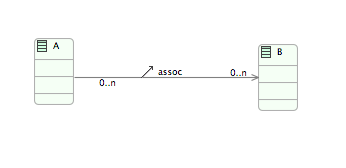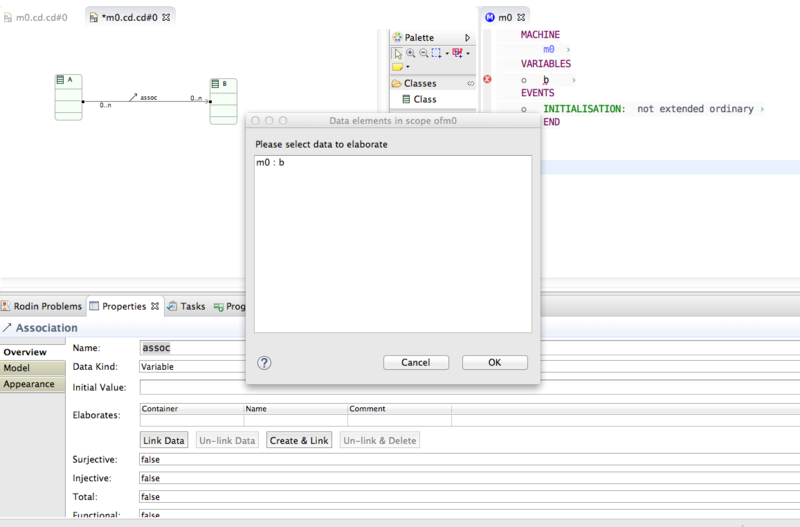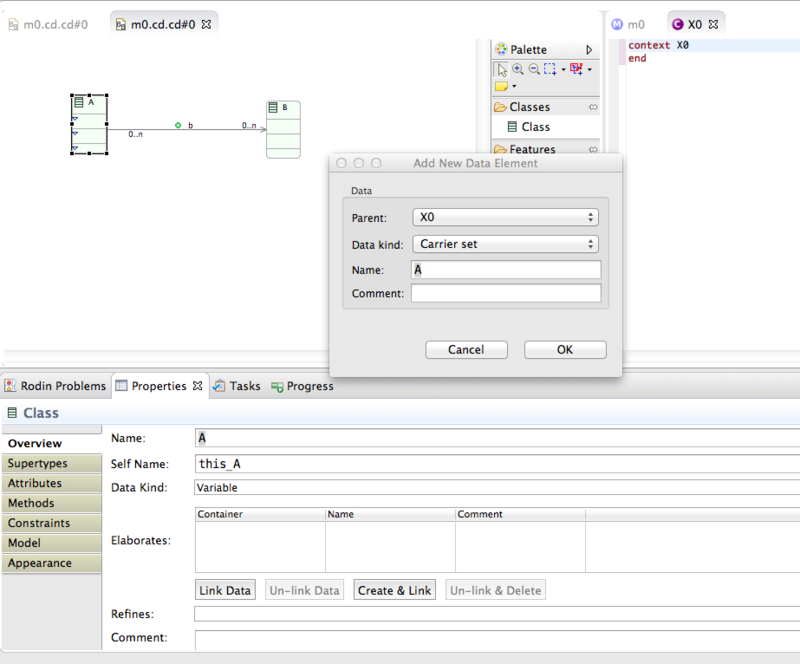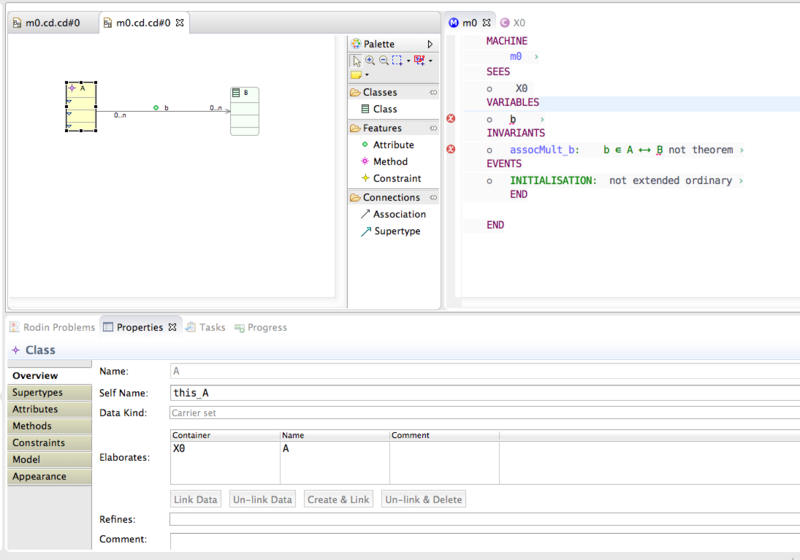Difference between pages "Code Generation Tutorial" and "Event-B Classdiagrams"
imported>Andy |
imported>Colin |
||
| Line 1: | Line 1: | ||
| − | '' | + | ''this page is under construction'' |
| + | [[Image:IUMLB_big.png|frame|left]] | ||
| + | {{TOCright}} | ||
| + | ==Introduction== | ||
| + | In iUML-B, Class diagrams are used to define and visualize entity-relationship data models. They can be added to Event-B Machines and Event-B Contexts and visualize given sets , constants and variables. Diagram elements elaborate pre-existing user data in order to visualize it. The diagram defines type, sub-type and further constraint information for the data by generating invariants or axioms. | ||
| − | == | + | ==Principles of Operation== |
| − | + | Classes, Attributes and Associations are all model elements that represent data. They can be linked to existing Event-B data elements: Variables, Constants or (for Classes only) Carrier Sets. This relationship is called ''Elaborates'' because the diagram element elaborates properties of the data item. Any data element within scope, locally within the same machine or context, or via sees and extends, can be elaborated. As a short cut, a button is provided to create a new data item and link to it in one step. | |
| − | + | Class diagrams can be added to Machines or Contexts, but note that some features are not available when in a Context (e.g. only constants and sets are within scope to link to and methods cannot be used in classes). | |
| − | + | Methods can be placed inside Classes and link (elaborate) one or more events in the containing Machine. This means that the elaborated events are given a paramter representing the class instance (similar to 'this' or 'self' in programming languages). When in variable classes (i.e. a class that elaborates a variable) methods may be constructors or destructors. | |
| − | + | ===Main Data Elements of a Class Diagram=== | |
| − | + | The main data elements of a class diagram are ''class'', ''association'' and ''attribute''. These elements all visualize Event-B data items (carrier sets, constants or variables) in the Event-B model. Only a class can visualize a carrier set. The class diagram also visualizes the relationships between these data items and generates constraints (invariants and axioms as appropriate) as follows. | |
| − | + | * '''Class Supertype''' relationships between classes represent that the source is a sub-set of the target superset. | |
| − | + | * '''Association''' relationships represent that the association data is a relation between instances of the source and target classes. Cardinality may be used to further constrain the relationship to be for example a function, injection or surjection. | |
| − | + | * '''Attributes''' are similar to associations except that the target is given by a text string (the attribute type property). | |
| − | |||
| − | |||
| − | |||
| − | |||
| − | |||
| − | |||
| − | |||
| − | |||
| − | == | + | ===Other Elements of a Class Diagram=== |
| − | + | * Constraints can be added to classes. The constraint is automatically universally quantified for all instances of the class. The user is expected to use the class' ''self name'' to represent the quantifier local variable. (By default the self name is ''this_<className>'' but it can be altered in the properties of the class). The constraint will generate an axiom or an invariant depending on wheter the class diagram is owned by a context or machine. | |
| − | + | * For class diagrams that are owned by a machine, methods may be placed in classes. Methods are linked to events of the machine and a parameter is generated to represent the contextual instance, using the class' self-name. The user is expected to use the self name in guards and actions of the method. Note that the method-event elaborates relationship is many to many. Hence several methods in different classes could elaborate the same event. Conversely the same method may contribute its behaviour to several different events. | |
| − | |||
| − | |||
| − | + | ===Scope=== | |
| + | Elements of the class diagram can define data in the containing Event-B component and can visualize data in any Event-B component that is visible to the containing Event-B component (including itself). Hence a class diagram in a context may visualize sets and constants in the containing context and visualize sets and constants in any context which is (transitively) extended by the containing context. A class diagram in a machine may define/visualize variables in the containing machine, visualize variables in any machine it (transitively) refines and visualize sets and constants in any context that is seen by the machine or any Context that is (transitively) extended by a context that is seen by the machine. | ||
| − | + | ===Secondary information=== | |
| − | + | Colour is used to indicate whether a diagram element has been linked to data. Icons are used to indicate the kind (set, constant or variable) of elaborated data. | |
| − | == | + | ==Examples== |
| − | + | For example when a class diagram is first drawn and has not been linked to data it looks like this: | |
| − | + | [[File:Cd1_unlinked.png]] | |
| − | |||
| − | |||
| − | |||
| − | |||
| − | |||
| − | + | Generating this diagram produces no output to the Event-B. | |
| − | + | The diagram elements must first be linked to data using the '''Link Data''' or '''Create & Link''' buttons in the properties sheet. | |
| − | + | The followng screenshot shows the association being linked to a variable ''b'' that already exists in the machine. | |
| − | |||
| − | |||
| − | + | [[File:LinkData.png|800px]] | |
| − | |||
| − | |||
| − | |||
| − | |||
| − | |||
| − | + | The following screenshot shows the class A being used to create and link to a carrier set in the seen context X0. Note that the carrier set is created in X0 immediately. It is not necessary to generate. | |
| − | + | [[File:CreatLink.png|800px]] | |
| − | |||
| − | |||
| − | |||
| − | |||
| − | + | After linking these diagram elements they are automatically rendered differently including icons for variables (b) and sets (A). Generating at this stage introduces an invariant for the association variable b to say that it is a relation between A and B. Since B only exists in the diagram and is not yet linked to any data, this causes an error in the machine. However, note that the invariant is still generated using the class name, B. In fact we could replace the class name with any valid expression (e.g. NAT) representing a set of instances. | |
| − | |||
| − | + | [[File:ClassDiagGen.png|800px]] | |
| − | |||
| − | |||
| − | |||
| − | |||
| − | |||
| − | |||
| − | |||
| − | |||
| − | |||
| − | |||
| − | |||
| − | |||
| − | |||
| − | |||
| − | |||
| − | |||
| − | |||
| − | |||
| − | |||
| − | |||
| − | |||
| − | |||
| − | |||
| − | |||
| − | |||
| − | |||
| − | |||
| − | |||
| − | |||
| − | |||
| − | |||
| − | |||
| − | |||
| − | |||
| − | |||
| − | |||
| − | |||
| − | |||
| − | |||
| − | |||
| − | |||
| − | |||
| − | |||
| − | |||
| − | |||
| − | |||
| − | |||
| − | |||
| − | |||
| − | |||
| − | |||
| − | |||
| − | |||
| − | |||
| − | |||
| − | |||
| − | |||
| − | |||
| − | |||
| − | |||
| − | |||
| − | |||
| − | |||
| − | |||
| − | |||
| − | |||
| − | |||
| − | |||
| − | |||
| − | |||
| − | |||
| − | |||
| − | |||
| − | |||
Revision as of 14:54, 5 October 2015
this page is under construction
Introduction
In iUML-B, Class diagrams are used to define and visualize entity-relationship data models. They can be added to Event-B Machines and Event-B Contexts and visualize given sets , constants and variables. Diagram elements elaborate pre-existing user data in order to visualize it. The diagram defines type, sub-type and further constraint information for the data by generating invariants or axioms.
Principles of Operation
Classes, Attributes and Associations are all model elements that represent data. They can be linked to existing Event-B data elements: Variables, Constants or (for Classes only) Carrier Sets. This relationship is called Elaborates because the diagram element elaborates properties of the data item. Any data element within scope, locally within the same machine or context, or via sees and extends, can be elaborated. As a short cut, a button is provided to create a new data item and link to it in one step.
Class diagrams can be added to Machines or Contexts, but note that some features are not available when in a Context (e.g. only constants and sets are within scope to link to and methods cannot be used in classes).
Methods can be placed inside Classes and link (elaborate) one or more events in the containing Machine. This means that the elaborated events are given a paramter representing the class instance (similar to 'this' or 'self' in programming languages). When in variable classes (i.e. a class that elaborates a variable) methods may be constructors or destructors.
Main Data Elements of a Class Diagram
The main data elements of a class diagram are class, association and attribute. These elements all visualize Event-B data items (carrier sets, constants or variables) in the Event-B model. Only a class can visualize a carrier set. The class diagram also visualizes the relationships between these data items and generates constraints (invariants and axioms as appropriate) as follows.
- Class Supertype relationships between classes represent that the source is a sub-set of the target superset.
- Association relationships represent that the association data is a relation between instances of the source and target classes. Cardinality may be used to further constrain the relationship to be for example a function, injection or surjection.
- Attributes are similar to associations except that the target is given by a text string (the attribute type property).
Other Elements of a Class Diagram
- Constraints can be added to classes. The constraint is automatically universally quantified for all instances of the class. The user is expected to use the class' self name to represent the quantifier local variable. (By default the self name is this_<className> but it can be altered in the properties of the class). The constraint will generate an axiom or an invariant depending on wheter the class diagram is owned by a context or machine.
- For class diagrams that are owned by a machine, methods may be placed in classes. Methods are linked to events of the machine and a parameter is generated to represent the contextual instance, using the class' self-name. The user is expected to use the self name in guards and actions of the method. Note that the method-event elaborates relationship is many to many. Hence several methods in different classes could elaborate the same event. Conversely the same method may contribute its behaviour to several different events.
Scope
Elements of the class diagram can define data in the containing Event-B component and can visualize data in any Event-B component that is visible to the containing Event-B component (including itself). Hence a class diagram in a context may visualize sets and constants in the containing context and visualize sets and constants in any context which is (transitively) extended by the containing context. A class diagram in a machine may define/visualize variables in the containing machine, visualize variables in any machine it (transitively) refines and visualize sets and constants in any context that is seen by the machine or any Context that is (transitively) extended by a context that is seen by the machine.
Secondary information
Colour is used to indicate whether a diagram element has been linked to data. Icons are used to indicate the kind (set, constant or variable) of elaborated data.
Examples
For example when a class diagram is first drawn and has not been linked to data it looks like this:
Generating this diagram produces no output to the Event-B.
The diagram elements must first be linked to data using the Link Data or Create & Link buttons in the properties sheet.
The followng screenshot shows the association being linked to a variable b that already exists in the machine.
The following screenshot shows the class A being used to create and link to a carrier set in the seen context X0. Note that the carrier set is created in X0 immediately. It is not necessary to generate.
After linking these diagram elements they are automatically rendered differently including icons for variables (b) and sets (A). Generating at this stage introduces an invariant for the association variable b to say that it is a relation between A and B. Since B only exists in the diagram and is not yet linked to any data, this causes an error in the machine. However, note that the invariant is still generated using the class name, B. In fact we could replace the class name with any valid expression (e.g. NAT) representing a set of instances.