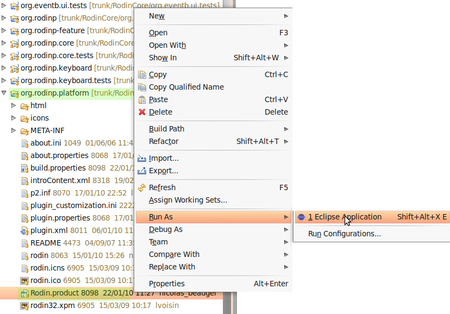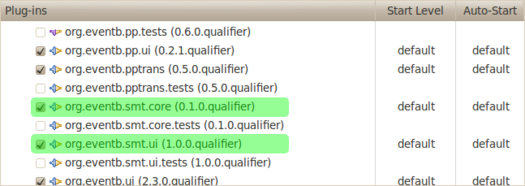Difference between revisions of "SMT Solvers Plug-in Developer Support"
imported>Tommy m |
imported>Tommy m |
||
| Line 15: | Line 15: | ||
Install it [http://wiki.eclipse.org/FAQ_Where_do_I_get_and_install_Eclipse%3F]. | Install it [http://wiki.eclipse.org/FAQ_Where_do_I_get_and_install_Eclipse%3F]. | ||
| − | === | + | === Get the Rodin sources === |
| − | |||
| − | + | Rodin Core sources are available from a Git repository on Sourceforge. | |
| − | http:// | + | To use these sources, invoke the following command locally : |
| + | git clone http://git.code.sf.net/p/rodin-b-sharp/rodincore rodin-b-sharp-rodincore | ||
| − | + | Then, from Eclipse, check out all projects of this cloned repository (i.e. use ''File > Import... > Existing projects in workspace''). | |
| − | + | === Downloading the SMT Plug-in Sources === | |
| − | |||
| − | |||
| − | |||
| − | |||
| − | |||
| − | |||
| − | |||
| − | |||
| − | |||
| − | |||
| − | + | SMT plug-in sources are availbable from a Git repository on Sourceforge. | |
| − | + | To start your developpement of the SMT plug-in, invoke the following command locally : | |
| − | + | git clone http://git.code.sf.net/p/rodin-b-sharp/smt rodin-b-sharp-smt | |
| − | |||
| − | |||
| − | |||
| − | |||
| − | |||
| − | |||
| − | |||
| − | |||
| − | |||
| − | |||
| − | |||
| − | |||
| − | |||
| − | |||
| − | |||
| − | |||
| − | |||
| − | |||
| − | |||
| − | + | Then, from Eclipse, check out all projects of this cloned repository (i.e. use ''File > Import... > Existing projects in workspace''). | |
| − | + | == Launch configuration == | |
| + | To run a Rodin platform, from the sources in the developpment workspace, you'll need to create an Eclipse launch configuration: | ||
* Launch the Rodin platform as to set the default ''Run Configuration''. | * Launch the Rodin platform as to set the default ''Run Configuration''. | ||
* Add the SMT plug-ins to this configuration. | * Add the SMT plug-ins to this configuration. | ||
Revision as of 09:44, 21 May 2013
For user support, see SMT Solvers Plug-in
Installation from the sources
You will need to:
- Install the Eclipse Platform.
- Install the Subclipse plug-in to use SVN in Eclipse.
- Download Rodin sources into Eclipse.
- Download SMT plug-in sources into Eclipse.
- Install veriT if you want to use it (instead of ppTrans) to translate Event-B to SMT-LIB.
- Install the SMT solvers you want to use.
Installing the Eclipse Platform
Download Eclipse Classic (SDK) or Eclipse for RCP and RAP Developers at http://www.eclipse.org/downloads/
Install it [1].
Get the Rodin sources
Rodin Core sources are available from a Git repository on Sourceforge.
To use these sources, invoke the following command locally : git clone http://git.code.sf.net/p/rodin-b-sharp/rodincore rodin-b-sharp-rodincore
Then, from Eclipse, check out all projects of this cloned repository (i.e. use File > Import... > Existing projects in workspace).
Downloading the SMT Plug-in Sources
SMT plug-in sources are availbable from a Git repository on Sourceforge.
To start your developpement of the SMT plug-in, invoke the following command locally : git clone http://git.code.sf.net/p/rodin-b-sharp/smt rodin-b-sharp-smt
Then, from Eclipse, check out all projects of this cloned repository (i.e. use File > Import... > Existing projects in workspace).
Launch configuration
To run a Rodin platform, from the sources in the developpment workspace, you'll need to create an Eclipse launch configuration:
- Launch the Rodin platform as to set the default Run Configuration.
- Add the SMT plug-ins to this configuration.
- Set the SMT solvers you want to use within Rodin.
Launching the Rodin Platform
Once we have downloaded the Rodin sources, and built it within Eclipse, we can launch the Rodin platform.
Enter the org.rodinp.platform project and right-clic Rodin.product file then choose Run As... > Eclipse Application.
The Rodin platform is launched and ready.
Adding the SMT plug-ins to the Run Configuration
Close the Rodin Platform. Back in the Eclipse Platform, go to the Run Configuration: Run > Run Configurations....
Select the Rodin.product configuration, and go to the Plug-ins tab. Check all the SMT Plug-ins except org.eventb.smt.core.tests and org.eventb.smt.ui.tests.
Now, you can launch the Rodin platform extended with the SMT plug-in.