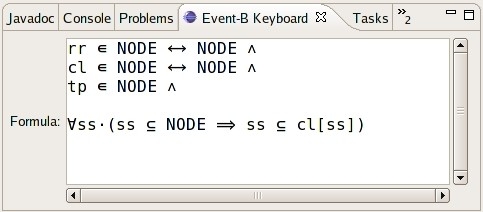Rodin Keyboard User Guide: Difference between revisions
imported>Pascal |
imported>Pascal |
||
| Line 198: | Line 198: | ||
Below is an example of the view which is attached to the bottom area of the workbench. | Below is an example of the view which is attached to the bottom area of the workbench. | ||
<center> | |||
[[Image:RODIN_keyboard_view.jpg]] | [[Image:RODIN_keyboard_view.jpg]] | ||
</center> | |||
[[Category:User documentation]] | [[Category:User documentation]] | ||
[[Category:Work in progress]] | [[Category:Work in progress]] | ||
Revision as of 09:59, 18 February 2010
Introduction
This short help page provides necessary information on the Rodin Keyboard plug-in and also on how to extend the plug-in.
Getting Started
Overview
The Rodin Keyboard plug-in creates a view (namely "RODIN Keyboard") under Event-B category.
You can open "RODIN Keyboard" view now:
- Go to Window/Show View/Other.
- Choose the "RODIN Keyboard" view from the Event-B category.
The view contains a text area which takes an ASCII input and translate it into the mathematical language (defined by extensions).
Special Combos
Below are the special combos (set of ASCII characters) and their translations into the Event-B mathematical language.
Concepts
RODIN Keyboard View
The view contains a text area where ASCII input can be typed in. The text will be translated into the mathematical language (which is extensible) when there is a modification of the text. The translation is done for the whole text spanned over multiple lines.
Below is an example of the view which is attached to the bottom area of the workbench.