AnimB install: Difference between revisions
imported>Christophe |
imported>Christophe |
||
| Line 23: | Line 23: | ||
[[Image:Step7.png|300px|center]] | [[Image:Step7.png|300px|center]] | ||
===Archived Site=== | ===Archived Site=== | ||
First download the [http://www.animb.org/updatesite/ | First download the [http://www.animb.org/updatesite/AnimB_V0_0_4.zip archived site] and save it on local.<br> | ||
Then click on "New Archived Site..."<br> | Then click on "New Archived Site..."<br> | ||
Selected the downloaded file and click on open. | Selected the downloaded file and click on open. | ||
Revision as of 22:54, 3 March 2009
Generally speaking, AnimB is installed and updated from within Rodin.
There is two ways of installing AnimB:
- for the first one (advised), you need to be connected on internet
- for the second one (troubles with proxy or firewall, ...), you download the update site and install from local.
Begin the installation
Begin the installation from the Rodin Help menu item :
- Help
- Software Updates
- Find and Install...
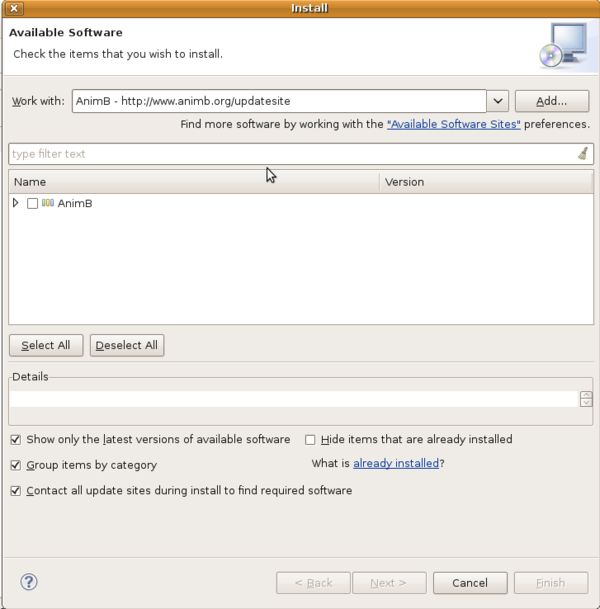
Select the option for new feature.
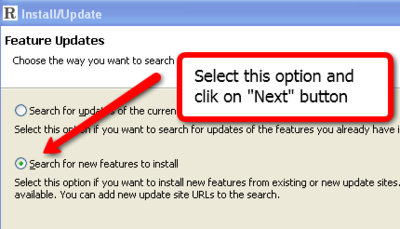
Adding the AnimB update site
This screen will vary depending on the features you have installed already.
Click on the "New Remote Site..." button.
If you are behind a proxy and the Eclipse install mechanism does not work, then you can download an Archived Site and then click the "New Archived Site..." button instead.
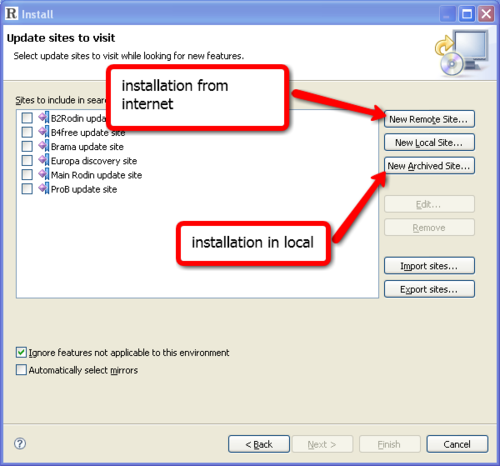
Remote site
Fill in the "New Update Site" dialog with the following information and click OK.
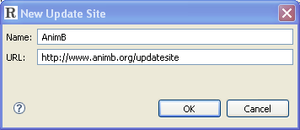
Archived Site
First download the archived site and save it on local.
Then click on "New Archived Site..."
Selected the downloaded file and click on open.
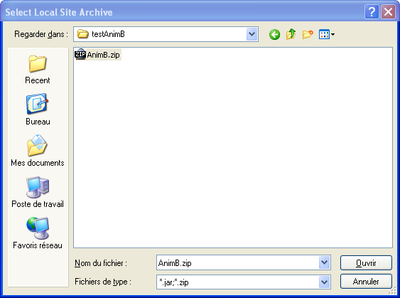
Control the value field of the next dialog :
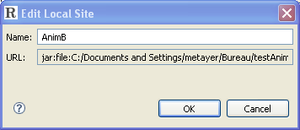
Install AnimB
Select the AnimB site and click on finish.
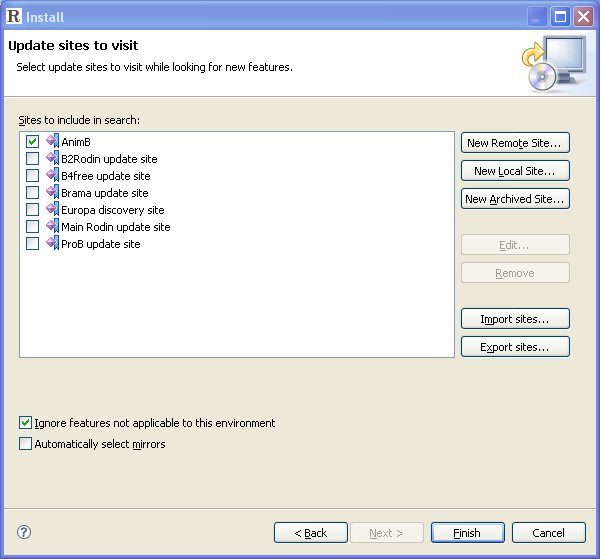
The rest is fairly straightforward.