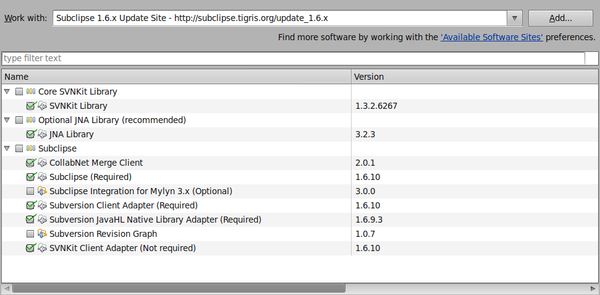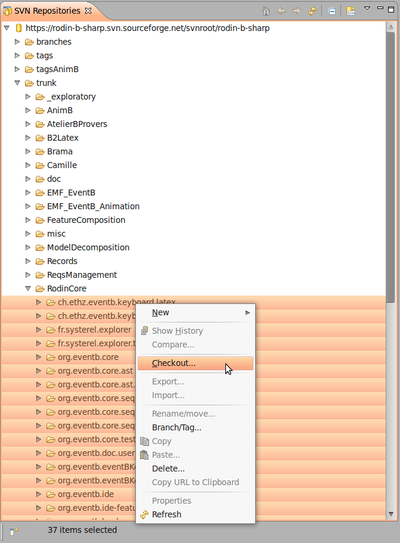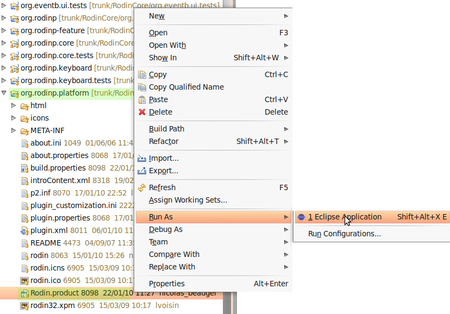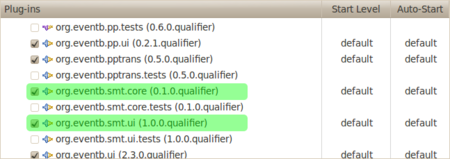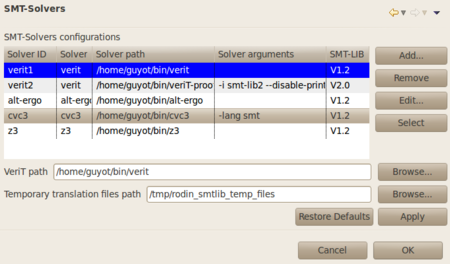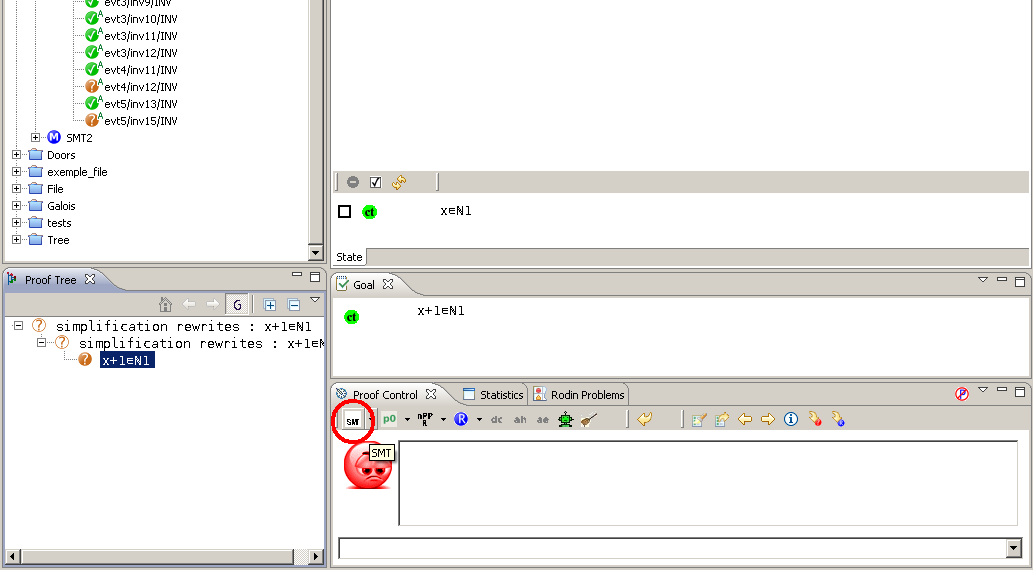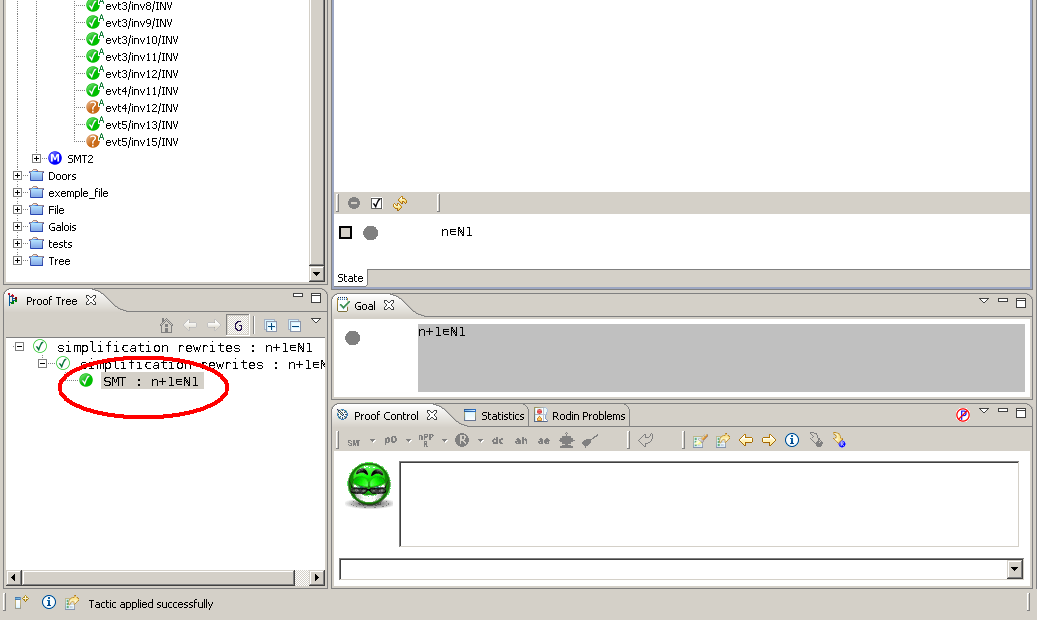SMT Solvers Plug-in: Difference between revisions
imported>YGU |
imported>YGU No edit summary |
||
| Line 6: | Line 6: | ||
You'll need to: | You'll need to: | ||
* Install the Eclipse Platform. | * Install the Eclipse Platform. | ||
* Install the Subclipse | * Install the Subclipse plug-in to use SVN in Eclipse. | ||
* Download Rodin sources into Eclipse. | * Download Rodin sources into Eclipse. | ||
* Download SMT plug-in sources into Eclipse. | * Download SMT plug-in sources into Eclipse. | ||
* Install the SMT solvers you want to use. | * Install the SMT solvers you want to use. | ||
=== Installing the Eclipse Platform === | |||
=== | |||
Download Eclipse Classic (SDK) (169 MB) at http://www.eclipse.org/downloads/ . Install it [http://wiki.eclipse.org/FAQ_Where_do_I_get_and_install_Eclipse%3F]. | Download Eclipse Classic (SDK) (169 MB) at http://www.eclipse.org/downloads/ . Install it [http://wiki.eclipse.org/FAQ_Where_do_I_get_and_install_Eclipse%3F]. | ||
=== Installing the Subclipse plug-in === | |||
Launch Eclipse and go to ''Help > Install New Software...''. | |||
Click the ''Add'' button and type: | |||
http://subclipse.tigris.org/update_1.6.x | http://subclipse.tigris.org/update_1.6.x | ||
Name it (ex: SUBCLIPSE 1.6). | Name it (ex: SUBCLIPSE 1.6). | ||
Then select the same items as in the following image: | Then select the same items as in the following image: | ||
[[Image:Subclipse_selection.png]] | [[Image:Subclipse_selection.png|600px]] | ||
Under Linux, in order to use JNI, you'll need to install the following packages: | Under Linux, in order to use JNI, you'll need to install the following packages: | ||
| Line 39: | Line 35: | ||
''-Djava.library.path=/usr/lib/jni'' | ''-Djava.library.path=/usr/lib/jni'' | ||
then restart Eclipse and select ''JavaHL'' in 'Window | then restart Eclipse and select ''JavaHL'' in ''Window > Preferences > Team > SVN''. | ||
=== | === Downloading the Rodin Sources === | ||
Open the ''SVN Repository Exploring'' perspective. | Open the ''SVN Repository Exploring'' perspective. | ||
Right-clic in the ''SVN Repositories'' view, then 'New > Repository Location'. Enter the following URL : https://rodin-b-sharp.svn.sourceforge.net/svnroot/rodin-b-sharp | Right-clic in the ''SVN Repositories'' view, then ''New > Repository Location''. Enter the following URL : https://rodin-b-sharp.svn.sourceforge.net/svnroot/rodin-b-sharp | ||
Select all projects in 'trunk | Select all projects in ''trunk > RodinCore'' then right-clic and ''Checkout...''. | ||
[[Image:Rodin selection checkout.png]] | [[Image:Rodin selection checkout.png|400px]] | ||
'Check out into the workspace as projects' must be selected. Then click 'Finish'. | ''Check out into the workspace as projects'' must be selected. Then click ''Finish''. | ||
The | The download might be long (might take around 15min), do not interrupt. | ||
Once all the sources are downloaded, get back to the ''Java'' perspective. 'org.eventb.core.seqprover' and 'org.eventb.core.seqprover.tests' projects might need to be recompiled: select the former and press 'F5'. | Once all the sources are downloaded, get back to the ''Java'' perspective. ''org.eventb.core.seqprover'' and ''org.eventb.core.seqprover.tests'' projects might need to be recompiled: select the former and press ''F5''. | ||
=== | === Downloading the SMT Plug-in Sources === | ||
Do the same as to dowload Rodin sources, with projects in 'trunk | Do the same as to dowload Rodin sources, with projects in ''trunk > exploratory > fages'': | ||
* fr.systerel.smt.provers.core | * fr.systerel.smt.provers.core | ||
* fr.systerel.smt.provers.help | * fr.systerel.smt.provers.help | ||
| Line 64: | Line 59: | ||
* fr.systerel.smt.provers.ui | * fr.systerel.smt.provers.ui | ||
=== Installing the SMT solvers === | |||
Currently, the SMT plug-in has been tested with the following solvers: | |||
* veriT (Loria Nancy and UFRN) | |||
* Alt-Ergo (INRIA Saclay) | |||
* CVC3 (New York and Iowa Universities) | |||
* Z3 (Microsoft Research) | |||
==== Installing veriT ==== | |||
veriT solver can be downloaded at http://www.verit-solver.org/veriT-download.php. Compilation and installation instructions are in the ''INSTALL'' file. The following tools are used in the installation process (Debian/Ubuntu platforms): | |||
* gcc, g++: compilers | |||
* make, ar, ranlib: build process | |||
* wget, tar, patch: to fetch GMP and Minisat | |||
* bison, flex, m4: build compilers and preprocessing | |||
Do not forget to install the E-prover as well[http://eprover.org/] (''eprover'' package on Ubuntu platforms). | |||
==== Installing Alt-Ergo ==== | |||
alt-ergo solver can be downloaded at http://alt-ergo.lri.fr/, or installed using the Ubuntu repository: ''alt-ergo'' package. | |||
==== Installing CVC3 ==== | |||
CVC3 solver can be downloaded at http://cs.nyu.edu/acsys/cvc3/download.html, or installed using the Ubuntu repository: ''cvc3'' package. | |||
==== Installing Z3 ==== | |||
Z3 solver can be downloaded at http://research.microsoft.com/en-us/um/redmond/projects/z3/download.html. | |||
== Configuration == | |||
You'll need to: | |||
* Launch the Rodin platform as to set the default ''Run Configuration''. | |||
* Add the SMT plug-ins to this configuration. | |||
* Set the SMT solvers you want to use within Rodin. | |||
=== Launching the Rodin Platform === | |||
Once we have downloaded the Rodin sources, and built it within Eclipse, we can launch the Rodin platform. | |||
Enter the ''org.rodinp.platform'' project and right-clic ''Rodin.product'' file then choose ''Run As... > Eclipse Application''. | |||
[[Image:Run As EclipseApp.png|450px]] | |||
The Rodin platform is launched and ready. | |||
== | === Adding the SMT plug-ins to the Run Configuration === | ||
Close the Rodin Platform. Back in the Eclipse Platform, go to the Run Configuration: ''Run > Run Configurations...''. | |||
Select the ''Rodin.product'' configuration, and go to the ''Plug-ins'' tab. Check all the SMT Plug-ins except ''fr.systerel.smt.provers.tests''. | |||
[[Image:Plug-ins to select.png|450px]] | |||
Now, you can launch the Rodin platform extended with the SMT plug-in. | |||
=== SMT solvers settings === | |||
To use the plug-in, you must set up the SMT Solvers preferences by reaching the SMT solvers section: ''Windows > Preferences > SMT Solver''. | |||
Add a new SMT solver configuration into Rodin by clicking the ''Add'' button: | |||
* Fill the ''Solver ID'' with the name of the solver | |||
* Click ''Browse'' to fill the solver path | |||
* Fill the ''Solver arguments'' if needed. For now, veriT, Alt-Ergo and Z3 do not need any argument. CVC3 must be used with ''-lang smt'' argument. | |||
* Select which version of SMT-LIB must be used by the plug-in (Currently, version 1.2 is the only one covered by the plug-in). | |||
* Click ''OK'' | |||
Then you must select which solver will be used when calling SMT tactic by selecting this solver's line and click ''Select'': | |||
[[Image: | [[Image:Selected solver.png|450px]] | ||
The selected solver is the blue one. | |||
=== SMT-LIB translation settings === | |||
If you want to use veriT instead of ppTrans to translate Event-B sequents into SMT-LIB benchmarks, select ''prepro'' option, and click ''Browse'' to fill veriT's path. | |||
== Usage == | |||
{{TODO|Screenshots to be simplified. Must show Rules details and Proof Tree.}} | |||
=== Solver launching === | === Solver launching === | ||
Revision as of 17:20, 6 December 2010
Introduction
The SMT plug-in allows users to use SMT solvers within Rodin. It is still in developpment (See sources [1]).
Installation
You'll need to:
- Install the Eclipse Platform.
- Install the Subclipse plug-in to use SVN in Eclipse.
- Download Rodin sources into Eclipse.
- Download SMT plug-in sources into Eclipse.
- Install the SMT solvers you want to use.
Installing the Eclipse Platform
Download Eclipse Classic (SDK) (169 MB) at http://www.eclipse.org/downloads/ . Install it [2].
Installing the Subclipse plug-in
Launch Eclipse and go to Help > Install New Software....
Click the Add button and type:
http://subclipse.tigris.org/update_1.6.x
Name it (ex: SUBCLIPSE 1.6).
Then select the same items as in the following image:
Under Linux, in order to use JNI, you'll need to install the following packages:
* libsvn-java * subversion * libsvn1
and to link the installation directory in eclipse.ini, by adding:
-Djava.library.path=/usr/lib/jni
then restart Eclipse and select JavaHL in Window > Preferences > Team > SVN.
Downloading the Rodin Sources
Open the SVN Repository Exploring perspective.
Right-clic in the SVN Repositories view, then New > Repository Location. Enter the following URL : https://rodin-b-sharp.svn.sourceforge.net/svnroot/rodin-b-sharp
Select all projects in trunk > RodinCore then right-clic and Checkout....
Check out into the workspace as projects must be selected. Then click Finish.
The download might be long (might take around 15min), do not interrupt.
Once all the sources are downloaded, get back to the Java perspective. org.eventb.core.seqprover and org.eventb.core.seqprover.tests projects might need to be recompiled: select the former and press F5.
Downloading the SMT Plug-in Sources
Do the same as to dowload Rodin sources, with projects in trunk > exploratory > fages:
- fr.systerel.smt.provers.core
- fr.systerel.smt.provers.help
- fr.systerel.smt.provers.tests
- fr.systerel.smt.provers.ui
Installing the SMT solvers
Currently, the SMT plug-in has been tested with the following solvers:
- veriT (Loria Nancy and UFRN)
- Alt-Ergo (INRIA Saclay)
- CVC3 (New York and Iowa Universities)
- Z3 (Microsoft Research)
Installing veriT
veriT solver can be downloaded at http://www.verit-solver.org/veriT-download.php. Compilation and installation instructions are in the INSTALL file. The following tools are used in the installation process (Debian/Ubuntu platforms):
- gcc, g++: compilers
- make, ar, ranlib: build process
- wget, tar, patch: to fetch GMP and Minisat
- bison, flex, m4: build compilers and preprocessing
Do not forget to install the E-prover as well[3] (eprover package on Ubuntu platforms).
Installing Alt-Ergo
alt-ergo solver can be downloaded at http://alt-ergo.lri.fr/, or installed using the Ubuntu repository: alt-ergo package.
Installing CVC3
CVC3 solver can be downloaded at http://cs.nyu.edu/acsys/cvc3/download.html, or installed using the Ubuntu repository: cvc3 package.
Installing Z3
Z3 solver can be downloaded at http://research.microsoft.com/en-us/um/redmond/projects/z3/download.html.
Configuration
You'll need to:
- Launch the Rodin platform as to set the default Run Configuration.
- Add the SMT plug-ins to this configuration.
- Set the SMT solvers you want to use within Rodin.
Launching the Rodin Platform
Once we have downloaded the Rodin sources, and built it within Eclipse, we can launch the Rodin platform.
Enter the org.rodinp.platform project and right-clic Rodin.product file then choose Run As... > Eclipse Application.
The Rodin platform is launched and ready.
Adding the SMT plug-ins to the Run Configuration
Close the Rodin Platform. Back in the Eclipse Platform, go to the Run Configuration: Run > Run Configurations....
Select the Rodin.product configuration, and go to the Plug-ins tab. Check all the SMT Plug-ins except fr.systerel.smt.provers.tests.
Now, you can launch the Rodin platform extended with the SMT plug-in.
SMT solvers settings
To use the plug-in, you must set up the SMT Solvers preferences by reaching the SMT solvers section: Windows > Preferences > SMT Solver.
Add a new SMT solver configuration into Rodin by clicking the Add button:
- Fill the Solver ID with the name of the solver
- Click Browse to fill the solver path
- Fill the Solver arguments if needed. For now, veriT, Alt-Ergo and Z3 do not need any argument. CVC3 must be used with -lang smt argument.
- Select which version of SMT-LIB must be used by the plug-in (Currently, version 1.2 is the only one covered by the plug-in).
- Click OK
Then you must select which solver will be used when calling SMT tactic by selecting this solver's line and click Select:
The selected solver is the blue one.
SMT-LIB translation settings
If you want to use veriT instead of ppTrans to translate Event-B sequents into SMT-LIB benchmarks, select prepro option, and click Browse to fill veriT's path.
Usage
TODO: Screenshots to be simplified. Must show Rules details and Proof Tree.
Solver launching
To launch the SMT solver on the selected Proof Obligation, the user must press the SMT button:
Solver result
If the SMT solver suceeds, the status will be updated in the proof tree: