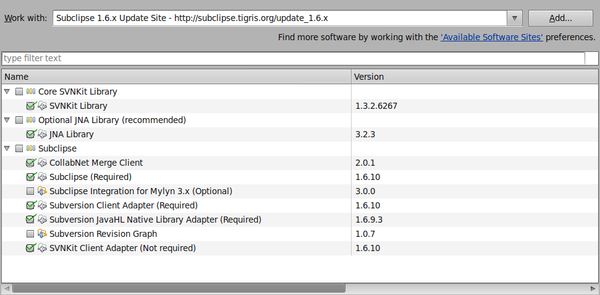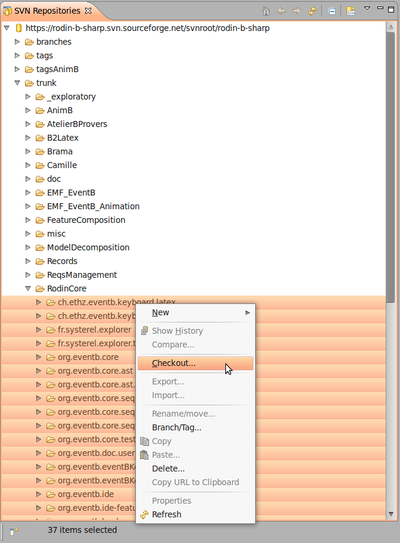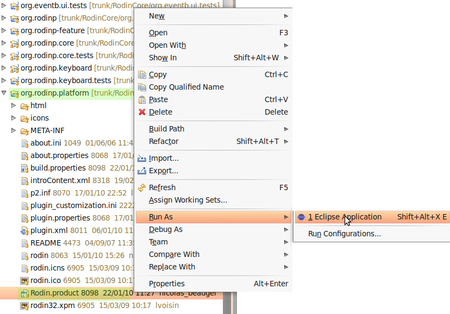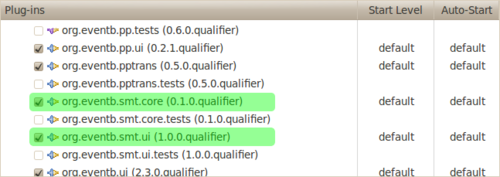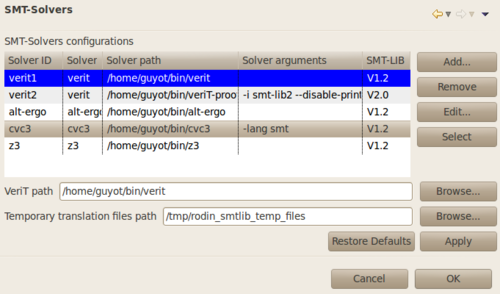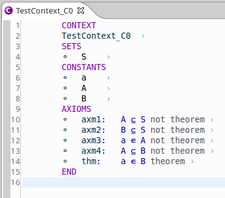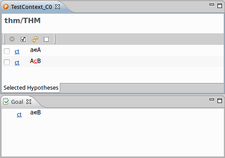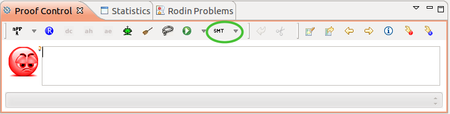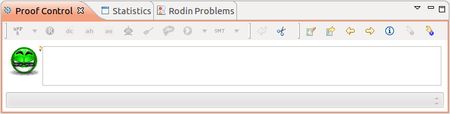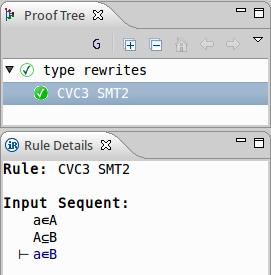SMT Solvers Plug-in: Difference between revisions
imported>YGU mNo edit summary |
imported>YGU m New sections added (to be done) |
||
| Line 163: | Line 163: | ||
For now, the proof tree doesn't contain any detail because SMT-LIB 1.2 doesn't implement a proof witnesses system. | For now, the proof tree doesn't contain any detail because SMT-LIB 1.2 doesn't implement a proof witnesses system. | ||
== Bugs and features request == | |||
== Releases Notes == | |||
[[Category:Plugin]] | [[Category:Plugin]] | ||
[[Category:User documentation]] | [[Category:User documentation]] | ||
Revision as of 12:22, 29 August 2011
Introduction
The SMT plug-in allows users to use SMT solvers within Rodin. It is still in development (See sources [1]).
Installation
You'll need to:
- Install the Eclipse Platform.
- Install the Subclipse plug-in to use SVN in Eclipse.
- Download Rodin sources into Eclipse.
- Download SMT plug-in sources into Eclipse.
- Install veriT if you want to use it (instead of ppTrans) to translate Event-B to SMT-LIB.
- Install the SMT solvers you want to use.
Installing the Eclipse Platform
Download Eclipse Classic (SDK) (around 170 MB) at http://www.eclipse.org/downloads/ . Install it [2].
Installing the Subclipse plug-in
Launch Eclipse and go to Help > Install New Software....
Click the Add button and type:
http://subclipse.tigris.org/update_1.6.x
Name it (ex: SUBCLIPSE 1.6).
Then select the same items as in the following image:
Under Linux, in order to use JNI, you'll need to install the following packages:
* libsvn-java * subversion * libsvn1
and to link the installation directory in eclipse.ini, by adding:
-Djava.library.path=/usr/lib/jni
then restart Eclipse and select JavaHL in Window > Preferences > Team > SVN.
Downloading the Rodin Sources
Open the SVN Repository Exploring perspective.
Right-clic in the SVN Repositories view, then New > Repository Location. Enter the following URL : https://rodin-b-sharp.svn.sourceforge.net/svnroot/rodin-b-sharp
Select all projects in trunk > RodinCore then right-clic and Checkout....
Check out into the workspace as projects must be selected. Then click Finish.
The download might be long (might take around 15min), do not interrupt.
Downloading the SMT Plug-in Sources
Do the same as to dowload Rodin sources, with projects in trunk > exploratory > fages:
- fr.systerel.smt.provers.core
- fr.systerel.smt.provers.core.tests
- fr.systerel.smt.provers.help
- fr.systerel.smt.provers.ui
- fr.systerel.smt.provers.ui.tests
Installing the SMT solvers
Currently, the SMT plug-in has been tested with the following solvers:
- Alt-Ergo (INRIA Saclay)
- CVC3 (New York and Iowa Universities)
- veriT (Loria Nancy and UFRN)
- Z3 (Microsoft Research)
Installing veriT
veriT solver can be downloaded at http://www.verit-solver.org/veriT-download.php. Compilation and installation instructions are in the INSTALL file. You must set off proof production in Makefile.config, because the SMT plug-in needs solvers to check satisfiability only:
PROOF_PRODUCTION = NO # PROOF_PRODUCTION = YES
The following tools are used in the installation process (Debian/Ubuntu platforms):
- gcc, g++: compilers
- make, ar, ranlib: build process
- wget, tar, patch: to fetch GMP and Minisat
- bison, flex, m4: build compilers and preprocessing
Do not forget to install the E-prover as well[3] (eprover package on Ubuntu platforms).
Installing Alt-Ergo
alt-ergo solver can be downloaded at http://alt-ergo.lri.fr/, or installed using the Ubuntu repository: alt-ergo package.
Installing CVC3
CVC3 solver can be downloaded at http://cs.nyu.edu/acsys/cvc3/download.html, or installed using the Ubuntu repository: cvc3 package.
Installing Z3
Z3 solver can be downloaded at http://research.microsoft.com/en-us/um/redmond/projects/z3/download.html.
Configuration
You'll need to:
- Launch the Rodin platform as to set the default Run Configuration.
- Add the SMT plug-ins to this configuration.
- Set the SMT solvers you want to use within Rodin.
Launching the Rodin Platform
Once we have downloaded the Rodin sources, and built it within Eclipse, we can launch the Rodin platform.
Enter the org.rodinp.platform project and right-clic Rodin.product file then choose Run As... > Eclipse Application.
The Rodin platform is launched and ready.
Adding the SMT plug-ins to the Run Configuration
Close the Rodin Platform. Back in the Eclipse Platform, go to the Run Configuration: Run > Run Configurations....
Select the Rodin.product configuration, and go to the Plug-ins tab. Check all the SMT Plug-ins except fr.systerel.smt.provers.tests.
Now, you can launch the Rodin platform extended with the SMT plug-in.
SMT solvers settings
To use the plug-in, you must set up the SMT Solvers preferences by reaching the SMT solvers section: Windows > Preferences > SMT Solver.
Add a new SMT solver configuration into Rodin by clicking the Add button:
- Fill the Solver ID with the name of the solver
- Click Browse to fill the solver path
- Fill the Solver arguments if needed. For now, veriT, Alt-Ergo and Z3 do not need any argument. CVC3 must be used with -lang smt argument.
- Select which version of SMT-LIB must be used by the plug-in (Currently, version 1.2 is the only one covered by the plug-in).
- Click OK
Then you must select which solver will be used when calling SMT tactic by selecting this solver's line and click Select:
The selected solver is the blue one.
SMT-LIB translation settings
If you want to use veriT instead of ppTrans to translate Event-B sequents to SMT-LIB benchmarks, you need to fill the veriT path, by clicking the corresponding Browse button, and selecting the veriT binary.
The plug-in may use some temporary files to discharge a sequent. You can choose the directory to use for this purpose, by clicking the corresponding Browse button, and selecting the target directory.
Usage
We give an example of Event-B model of which proof obligation can be discharge using an SMT solver:
thm1 is a theorem which must be proved given axioms axm2..axm5.
Since we installed SMT Plug-in into the Rodin Platform, the SMT tactic button is now accessible in the Proof Control bar.
Clicking on this button will call the previously selected SMT solver, which will discharge the proof obligation if possible:
When the tactic is applied successfully, this means that the reasonner created the new proof rule:
For now, the proof tree doesn't contain any detail because SMT-LIB 1.2 doesn't implement a proof witnesses system.