Event-B Statemachines

Overview
Event-B Statemachines Plug-in is part of the iUML-B experimental tool that focuses on UML-B and Event-B integration. The plug-in provides a way of adding state machines directly to Event-B machines and is capable of translating former to Event-B language. It also offers a UML-like diagram editor for state machines, as well as state machine animation, which can be installed as additional plug-in that runs on top of ProB Animator.
Installation
The Event-B Statemachines plug-in is available for installation from Rodin update site under Modelling Extensions category. Animation plug-in for it is available from Verification and Validation category. Both plug-ins require EMF and GMF frameworks, Event-B EMF framework, ProB, OCL and QVT - all of these dependencies will be installed automatically upon plug-in installation.
Using the tool
The tool consists of a standard UML-like graphical editor for state machine diagrams, and integration to Event-B Explorer and a translator to Event-B language. Some of these may seem familiar to you if you have experience with UML editors or UML-B plug-in for Rodin.
Event-B Explorer
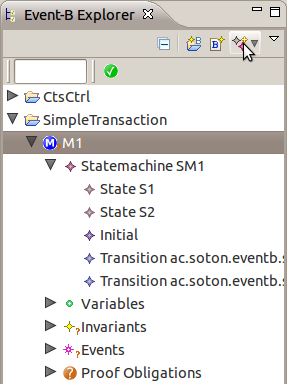
To start the modelling all you have to do is to select a machine in Event-B Explorer that you would like to extend with state machines and click on Create new statemachine from explorer's toolbar. An input dialog will appear asking you for name of a new state machine. After that you should be able to see a new state machine appearing as a child of machine in explorer.
The explorer also shows the contents of state machines, including states, transitions and annotations. You can customise the amount if information you would like to see by going to explorer's menu (a small triangle at the top right-hand side) > Customize View.. > Filters tab. There are three filters defined for state machines: Annotation Filter, Transition Filter, State Filter - that hide corresponding elements in explorer (state filter hides simple states, like initial, final or ANY).
In addition, there are Open and Delete actions available for state machine in context menu of explorer. These allow to open a state machine in editor (shortcut is double-click) and delete a state machine (shortcut is Delete key). In the machine context menu there are two more actions related to state machines: Refine with statemachines and Delete generated - which allow correspondingly to create a refinement of machine with state machine refinements (not available yet from standard Refine action of Rodin) and to delete all Event-B elements generated by state machines (required only for experimental purposes if generated things/diagrams get corrupted).
Diagram Editor
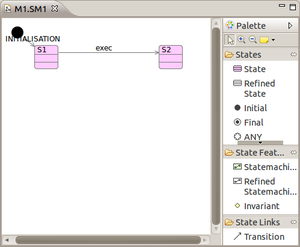
To edit a state machine in diagram editor you simply double-click it. The tool creates a diagram file for you with the same name as root state machine.
Working with the editor is straightforward. The element creation tools are available from palette, divided into three categories: States, State Features and State Links. When a diagram element is selected on canvas the Properties View shows its available properties (if you cannot find it, please go to Rodin's menu Window > Show View > Properties). After a state machine is complete it can be validated to make sure it has no semantic errors and translated to Event-B. When translated, it can be animated with ProB.
Elements
The diagram allows to create the following State elements:
- State
- Refined State (shall not be used)
- Initial (state)
- Final (state)
- ANY (state)
A state can have nested state machines, added from State Features, which correspond to UML parallel substates, also called parallel (or orthogonal) regions.
Finally, states can have transitions from one to another, created from State Links. Transitions can also be created from popup arrows on states and link to either existing states or to ones created from the context menu.
Context Menu
The context menu of a diagram includes four specific actions:
- Validate - to run the validation check on state machine model
- Translate to Event-B - to run the translation of state machine to Event-B language
- Start Animation - to run ProB animation and animate the diagram
- Stop Animation - to stop the animation and return to Event-B perspective