Event-B Statemachines

Overview
The Event-B Statemachines Plug-in provides a way of adding state machines directly to Event-B machines and is capable of translating former to Event-B language. It also offers a UML-like diagram editor for state machines, as well as state machine animation, which can be installed as an additional plug-in that runs on top of ProB Animator. Note that the Event-B Statemachines plug-in does not disable the statemachine diagram facilities of UML-B (if you have previously installed UML-B). It may be advisable to uninstall UML-B to ensure that there is no confusion between Event-B statemachines and UML-B statemachines.
Installation
The Event-B Statemachines plug-in is available for installation from Rodin update site under Modelling Extensions category. Animation plug-in for it is available from Verification and Validation category. Both plug-ins require EMF and GMF frameworks, Event-B EMF framework, ProB, OCL and QVT - all of these dependencies will be installed automatically upon plug-in installation.
Using the tool
The tool consists of a standard UML-like graphical editor for state machine diagrams, an integration to Event-B Explorer and a translator to Event-B language. Some of these may seem familiar to you if you have experience with UML editors or UML-B plug-in for Rodin.
Event-B Explorer
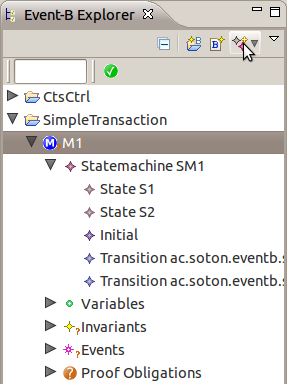
To start the modelling all you have to do is to select a machine in Event-B Explorer that you would like to extend with state machines and click on Create new statemachine from explorer's toolbar. An input dialog will appear asking you for name of a new state machine. After that you should be able to see a new state machine appearing as a child of machine in explorer.
The explorer also shows the contents of state machines, including states, transitions and annotations. You can customise the amount if information you would like to see by going to explorer's menu (a small triangle at the top right-hand side) > Customize View.. > Filters tab. There are three filters defined for state machines: Annotation Filter, Transition Filter, State Filter - that hide corresponding elements in explorer (state filter hides simple states, like initial, final or ANY).
In addition, there are Open and Delete actions available for state machine in context menu of explorer. These allow to open a state machine in editor (shortcut is double-click) and delete a state machine (shortcut is Delete key). In machine's context menu there are two more actions related to state machines: Refine with statemachines and Delete generated - which allow correspondingly to create a refinement of machine with state machine refinements (not available yet from standard Refine action of Rodin) and to delete all Event-B elements generated by state machines (required only for experimental purposes if generated things/diagrams get corrupted).
Diagram Editor
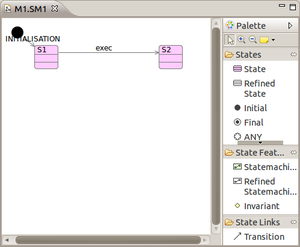
To edit a state machine in diagram editor you simply double-click it. The tool creates a diagram file for you with the same name as root state machine.
Working with the editor is straightforward. The element creation tools are available from palette, divided into three categories: States, State Features and State Links. When a diagram element is selected on canvas the Properties View shows its available properties (if you cannot find it, please go to Rodin's menu Window > Show View > Properties). This view allows you to modify important features of each diagram element that will affect its translation.
Diagram editing is possible by using either a single editor, as state machines support unbounded level of nesting, or multiple editors - by opening each specific state machine in a separate editor (select Open Diagram from context menu of a nested state machine after right-clicking it). As nesting depth of state machines and number of states grows and the model becomes large this can be a useful feature.
After a state machine is complete it can be validated to make sure it has no semantic errors and translated to Event-B. When translated, it can be animated with ProB.
Elements
The diagram allows to create the following State elements:
- State
- Refined State (shall not be used)
- Initial (state)
- Final (state)
- ANY (state)
Note: ANY-state is a convenience element for drawing local transitions which can also be drawn in a standard way - connecting parent state to its internal state.
A state can have nested state machines, added from State Features, which correspond to UML parallel substates, also called parallel (or orthogonal) regions. As other features it may have invariants, which can also be theorems, and are defined as Event-B expression.
Finally, states can have transitions from one to another, created from State Links. Transitions can also be created from popup arrows on states and link to either existing states or to ones created from the context menu.
Semantics
Listed elements, apart from refined versions (which are actually not intended for manual creation), are components of a standard UML state machine diagram notation. The semantics of Event-B state machines therefore compares to that of UML. Nevertheless, there is inevitable coupling between a state machine and Event-B which is important to consider during modelling.
State machines, states and transitions are integrated in Event-B machine and generate new elements in that machine upon translation:
- States translate into boolean-typed variables (variable and type invariant)
- State machines and states translate to their relationship invariants such as substate and partitioning invariant
- Transitions and states translate to event guards and actions that describe state change behaviour
While state machines and states are not related to Event-B, for transitions it is necessary to know the events to which new guards and actions will be added. Thus a transition has an attribute called elaboration that links it to Event-B event. The relationship between two is rather flexible - a single transition can elaborate multiple events, and at the same time a single event can be elaborated by multiple transitions (you must be careful though not to misuse this feature).
State invariants is another Event-B aspect of state machine diagrams that has no connection with UML. Adding an invariant to a state will be interpreted in terms of Event-B as adding an invariant on state variable's value. State invariants are defined as Event-B expressions.
There are some semantic rules that must be obeyed in order for a state machine model to be valid and translatable to Event-B. These rules are implemented in the validation framework and are checked either when validation is called explicitly from context menu, or before the translation. Note that the set of rules is currently not complete thus not guaranteeing full correctness of the model.
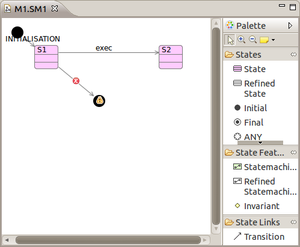
Rules:
- Transition cannot go to initial state
- Transition cannot go from final state
- Transition cannot go directly from initial to final state
- Transition should elaborate an event if
- it is on the root state machine (its source/target belongs to root)
- it is in nested state machine and not initial or final (its source/target is initial or final state)
- Initial state should have outgoing transitions
- Final state should have incoming transitions
- Root state machine must have an initial state
- State machine can only have one initial state
- State machine can only have one final state
- State machine must have an initial state if
- its parent state has incoming transitions
- it has outgoing local transitions (going from a state to parent state or ANY state)
- Concrete state cannot contain refined state machines
- Concrete state machine cannot have refined states
- Refined state machine cannot have concrete states
Not all the rules are strict i.e. violation of certain rules is not considered as error as it doesn't cause translation problems, but keeping a model semantically correct means everything will be translated as intended.
The diagram editor, as mentioned, has two ways of checking the diagram model against these rules: selecting Validate from diagram context menu or running a translation. After validation completes, it produces feedback in the form of a dialog, telling whether model is valid or has errors. The elements that violate specific rules are marked with error/warning markers, which are listed in Rodin Problems view, as well as displayed on the diagram.
Disjunctive Source States
This is a new feature which will be added in the next release
Usually, if two transitions that elaborate the same event have disjoint source states in the same state-machine, that event will never be enabled. This is because both transitions generate a guard for the source state and the state-machine can never be in both states at the same time. However, it is sometimes useful to be able to model that an event can occur from several states. This feature has been requested by several users.
If two or more transitions that elaborate the same event have different source states AT THE SAME LEVEL (i.e. one cannot be a nested substate compared to the others), then this will generate a disjunctive guard for the source state.
The two transitions must have the same target state. (This is not prevented by the state-machine plug-in but a Rodin error will result if they do not).
Context Menu
The context menu of a diagram includes four specific actions:
- Validate - to run the validation check on state machine model
- Translate to Event-B - to run the translation of a state machine to Event-B language
- Start Animation - to run ProB animation and animate the diagram
- Stop Animation - to stop the animation and return to Event-B perspective
Known Problems
The tool is at the experimental development stage and has some known, and likely some unknown issues. Amongst the former ones:
- Renaming of machine or event causes existing diagrams to lose references to renamed element and thus become corrupted. Therefore it is recommended not to rename existing elements after you have created state machines.
- Deleting a state machine does not delete any diagram files that have been created for that state machine. They do no harm and can be deleted manually in the normal eclipse project explorer or navigating views (or from the Event-B navigator if the option to hide all files is unselected).