Adding Automatic Rewrite Reasoners: Difference between revisions
imported>Son New page: Beside the input sequent, reasoners of this type does not have any extra input and automatically rewrites all the occurrences of certain formulas. An example of this is the rewriter which ... |
imported>Son No edit summary |
||
| Line 20: | Line 20: | ||
<extension point="org.eventb.core.seqprover.reasoners"> | <extension point="org.eventb.core.seqprover.reasoners"> | ||
<reasoner | <reasoner | ||
class="org.eventb.contributors.seqprover. | class="org.eventb.contributors.seqprover.autorewrites.AutoRewrites" | ||
id="autoRewrites" | id="autoRewrites" | ||
name="%autoRewritesName"/> | name="%autoRewritesName"/> | ||
Revision as of 08:24, 12 September 2008
Beside the input sequent, reasoners of this type does not have any extra input and automatically rewrites all the occurrences of certain formulas. An example of this is the rewriter which rewrites according to the following rules:
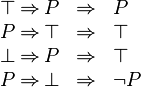
Below are the step by step instructions to create an automatic rewrite reasoner:
- Create a new plug-in project, e.g. org.eventb.contributors.seqprover.autorewrites. Deselect the plug-in options for "Generating an activator" and "Contribution to the UI".
- Add dependency on the project org.eventb.core.seqprover
- Add an extension for org.eventb.core.seqprover.reasoners, e.g.
<extension point="org.eventb.core.seqprover.reasoners">
<reasoner
class="org.eventb.contributors.seqprover.autorewrites.AutoRewrites"
id="autoRewrites"
name="%autoRewritesName"/>
</extension>
(add the key autoRewritesName to the plugin.properties accordingly).
- Click on the class attribute of the newly created extension. A dialog appears for new class wizard.
- The abstract implementation of this class is org.eventb.internal.core.seqprover.eventbExtensions.rewriters.AbstractAutoRewrites. Choose this as the Superclass in the new class wizard. (For the moment, the class is internal within the project and subjected to be changed. Clients can make a copy of this class to develop their own implementation).
- Finish the wizard and a new implementation for AutoRewrite class is created.
- The implementation can be as follows:
import org.eventb.core.ast.IFormulaRewriter;
import org.eventb.internal.core.seqprover.eventbExtensions.rewriters.AbstractAutoRewrites;
public class AutoRewrites extends AbstractAutoRewrites {
public AutoRewrites() {
super(new AutoRewriterImpl(), true);
}
public static String REASONER_ID = "org.evenb.contributors.seqprover.autoRewrites";
public String getReasonerID() {
return REASONER_ID;
}
@Override
protected String getDisplayName() {
return "simplification rewrites";
}
}
The constructor must call the super constructor method super(IFormulaRewriter, boolean) to specify the formula rewriter to use and the resulting reasoner should hide the source of the rewritten hypothesis or not. Clients need to implement two methods. The first one, namely getReasonerID(), return the string ID of this reasoner. This must be the same ID as declared in the plugin.xml file (do not forget the project name prefix). The second method is getDisplayName() which return the display name of the reasoner, which will be used for displaying in the UI.
What left is to implement the formula rewriter which is used in the constructor of the reasoner. This is very convenient by using Tom.
- Create a file named build-tom.xml within your project. The best way to do this is to copy from org.eventb.core.seqprover, and modify this accordingly.
- Right click on the name of your project and choose Properties.
- Choose "Builders", then click on "New" and choose "Ant Build" and click OK. A dialog will open for new builder wizard.
- At the "Main" tab:
- Enter the name of the builder, e.g. Tom Builder.
- Buildfile: Browse Workspace to your build-tom.xml.
- Base Directory: Variables and choose build_project.
- At the "Targets" tab:
- Auto Build: Click Set Targets and choose "tom" from the list.
- During a "clean": Click "Set Targets" and choose clean (unchecked tom).
Creating the