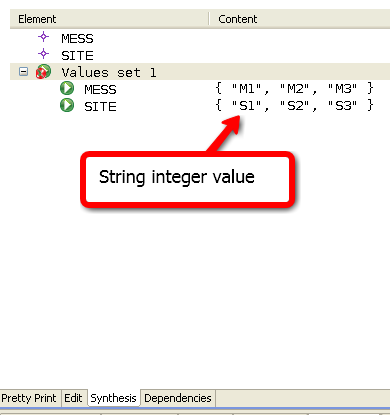AnimB start
Start an animation
To start an animation, select a machine in "Project explorer" or in "Obligation Explorer" then click right and select "Animate" action.
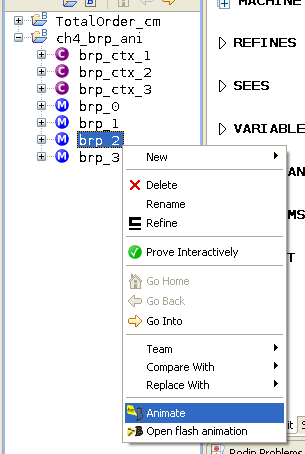
New animation wizard
The "new animation wizard" is open.
This wizard allows to :
- set an animation name,
- choose constant valuation.
The animation name is used to shared animation between application client. You can use the default value.
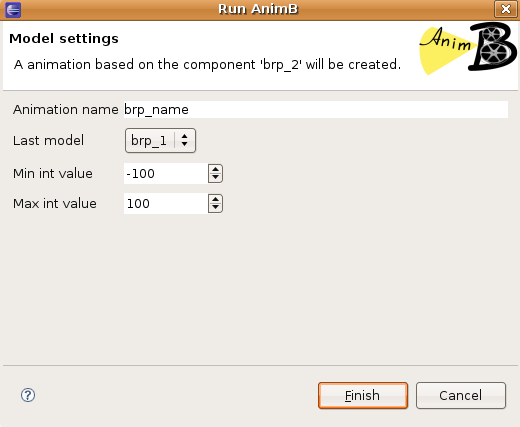
The animation editor
The following screenshot describes the animation editor:
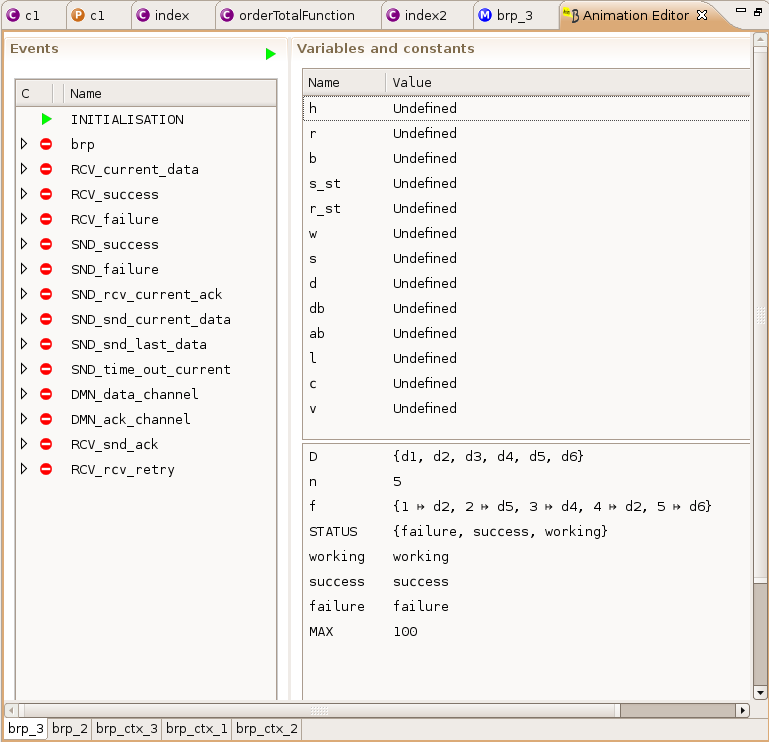
Event guard state
The state of an event guard is described by the following icons:
 the guard of the event is closed and can't be executed.
the guard of the event is closed and can't be executed. the guard of the event is open and the event can be executed.
the guard of the event is open and the event can be executed. the guard can't be checked (constant value needed, well defined error, ...).
the guard can't be checked (constant value needed, well defined error, ...).
Component tabs
Each animated machines and its contexts are described in a specific tab.
The following screenshot describes a context tab.
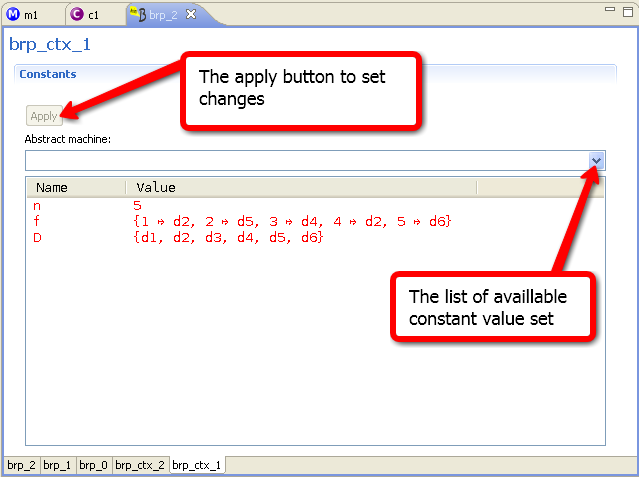
Variables table
The variable table or constant table describes the state of a machine or context.
The variable changes by the lest event execution are typeset in red.
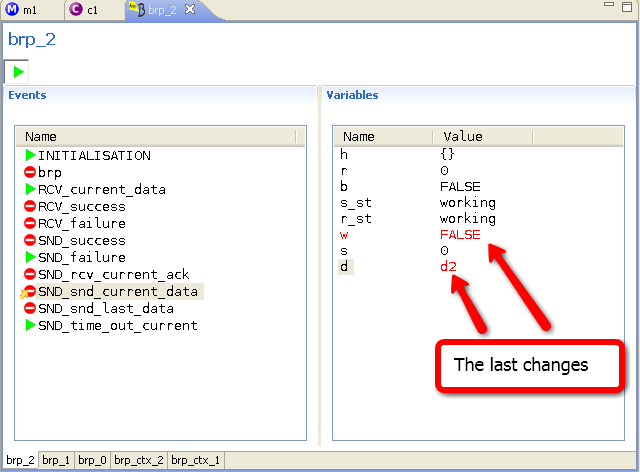
Execute an event
To execute an event:
- click on the corresponding event in the event table or
- click on the "random execution" button : in this case the animator chooses randomly an open event and executes it.
The last executed event is described by a gold arrow:
Manage constante values
The animator need constant value to animate a model. Be aware that no check is done by the animator so you can set any value.
Record constant value set
In the "Synthesis" tab of a context you can record a constant value set. The following button ![]() creates a constant value set.
creates a constant value set.
Apply the constant value set
Once an animation start, you must set constant values by either:
- selecting a recorded values set with the corresponding combo
- editing manually the constant values in the tab
After editing the values, you to need to click on the "Apply" button for them to be taken into account.
String integer value
A string is considered as an integer. So, in order to ease the understanding of the animation behaviour, you can use meaningful strings instead of integers for carrier-sets or constants belonging to a carrier-set.
The following screenshot describes a constant value set in the "Synthesis" view with string value: